Adding your JDBC Driver
- In the Runtime Window, expand the Databases node.
- Right-click on the Drivers node, and select New Driver...
- Click the Add button and browse to where your JDBC driver is located, and select your driver.
- In the Driver Class field, type in the string needed to load your driver. For example, this string is "com.mysql.jdbc.Driver" for the MySQL Connector/J driver.
- In the Name field, give a name for your driver. For example, "MySQL Connector/J".
- Press OK to close the New JDBC Driver window. You should see the driver now listed under the Drivers node.
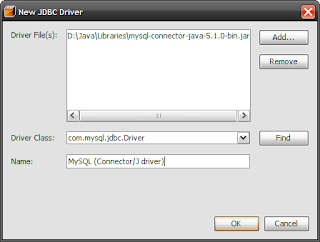
Creating a New JDBC Connection
- Right-click on the Databases node, and select New Connection...
- In the Name drop-down, select the new driver you just added.
- In the Database URL field, type in the URL you use to connect to the database. For MySQL Connector/J, this is something like jdbc:mysql://theserver:3306/yourDB.
- In the User Name field, type in the username you use to connect to the database.
- In the Password field, type in the password you use to connect to the database.
- Press OK to close the New Database Connection window. You should now see your new connection defined under the Databases node.

Testing your Connection
- Right-click on your newly defined connection, and select Connect...
- In the Connect window, enter the database Username and Password, then press OK. Once connected, you should now see the Tables node under your connection.
- Expand the Tables node to view the tables in your database. You can right-click on one of your tables and select View Data...
- To run an SQL statement, you can right-click on the connection node, or any of the nodes under it, and select Execute command... This will open an SQL Command window.
- Type in your SQL statement in the SQL Command window, right-click on the window and select Run Statement. You should then see the results!
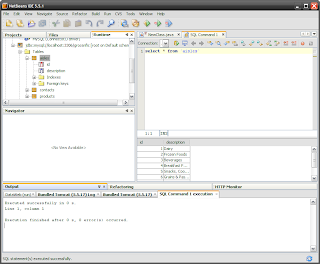
That's it! You may also want to view my other blog on how to Set up a Connection Pool with Tomcat. If you want to know more about Java and J2EE, please visit Active Learning where I conduct training courses.
No comments:
Post a Comment